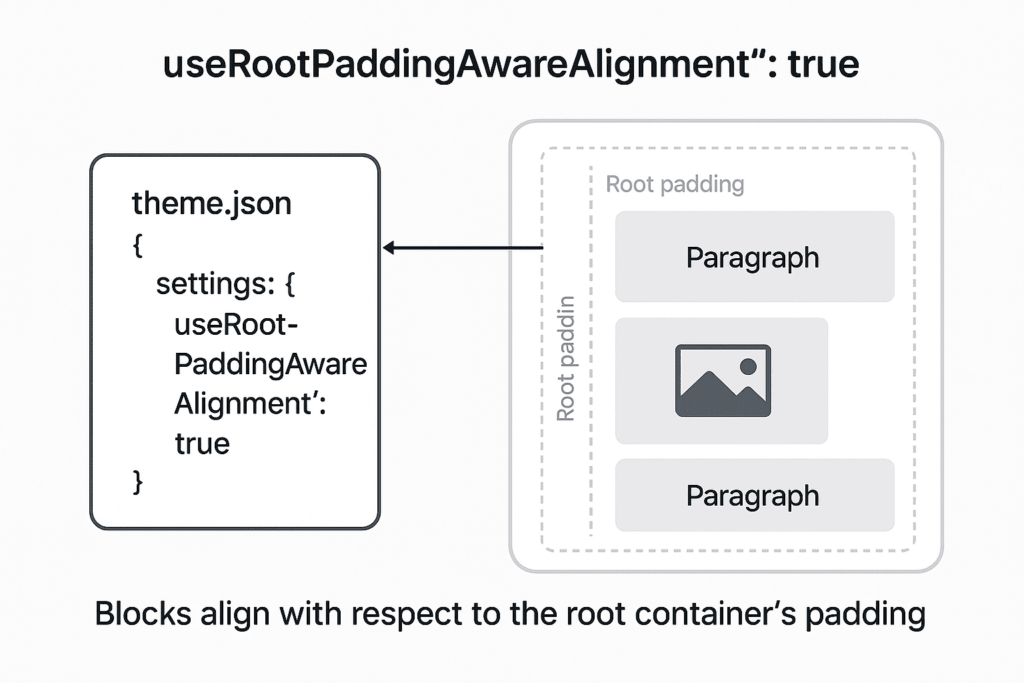The WordPress content management system has undergone a significant architectural evolution with the Gutenberg project and Full Site Editing (FSE). This shift marks a transition from traditional “Classic Themes” to modern “Block Themes.” This evolution presents WordPress developers, agencies, and site administrators with a crucial choice: stick with the proven reliability of Classic Themes or embrace the enhanced flexibility and future-oriented architecture of Block Themes.
This analysis dissects the fundamental differences between WordPress Block Themes and Classic Themes across several critical dimensions to help technically knowledgeable WordPress professionals make informed strategic decisions.
WordPress Block Themes and Full Site Editing (FSE)
Block Themes represent a fundamental departure from traditional theme structures, using “blocks” to construct all parts of a website, including headers, footers, content areas, navigation menus, sidebars, and templates. These themes are intrinsically linked to Full Site Editing features progressively introduced into WordPress core.
Full Site Editing is the umbrella term for features enabling users to edit their entire website using the block editor interface. Block Themes are required to unlock FSE capabilities, most significantly the Site Editor. Activating a Block Theme makes the Site Editor available, often replacing traditional interfaces like the Customizer and Widgets screen.
Architecturally, Block Themes differ significantly from their predecessors. Instead of relying on PHP files for HTML rendering, their templates are constructed using HTML files located in dedicated /templates and /parts directories. These HTML files contain structured block markup that WordPress parses to render the site structure. PHP remains available via functions.php, but its role is diminished.
Central to Block Theme architecture is the theme.json file, acting as a “single source of truth” for defining global settings and styles. It controls aspects like layout widths, color palettes, typography scales, spacing presets, available editor features, and default block styles.
The Site Editor is the primary interface for interacting with a Block Theme’s structure and appearance. Accessible via Appearance > Editor, it provides a visual environment for editing templates, template parts, site-wide styles, navigation menus, and pages.
FSE introduces “Theme Blocks” designed to pull in site or post-specific data, replacing traditional PHP template tags. Examples include Site Title, Site Logo, Post Title, Post Content, Navigation, and Query Loop blocks.
Block Themes signify an architectural transition from server-side PHP template execution towards a declarative, component-based model using structured HTML markup and centralized JSON configuration. This democratizes website design, potentially lowering barriers for users without coding expertise to make significant site-wide changes.
Traditional WordPress Themes (Classic Themes)
Classic Themes represent the established method of structuring WordPress site appearance prior to FSE adoption. They are built primarily using PHP files organized according to the WordPress template hierarchy, which dictates which file WordPress uses to render different site views.
The architecture revolves around PHP template files containing a mix of HTML markup and PHP code. The functions.php file acts as a theme’s plugin for essential setup tasks like registering navigation menus, widget areas, enqueuing stylesheets and scripts, and implementing custom functions. Presentation is controlled via CSS stylesheets.
The WordPress Customizer has historically been the primary interface for modifying Classic Theme appearance without editing code. It provides a live preview alongside controls for adjusting theme-defined options. Common Customizer sections include Site Identity, Colors, Background Image, Menus, and Widgets.
Widgets are modular blocks of content or functionality added to predefined “widget areas” within the theme’s layout. These areas are registered by the theme in functions.php and managed via the Widgets screen or Customizer.
Many Classic Themes provide dedicated Theme Options pages offering additional settings and configurations specific to that theme, outside the standardized Customizer interface.
“Hybrid Themes” have emerged as a transitional category. These are essentially Classic Themes incorporating certain Block Theme features, such as using theme.json to enhance styling options for the block editor content area. However, they still fundamentally rely on PHP templates and typically use the Customizer as the main configuration interface.
Classic Themes benefit from a long history and mature ecosystem, with extensive documentation, vast libraries of existing themes and plugins, and widespread familiarity among PHP-proficient developers. While Block Themes represent WordPress’s future direction, the stability and significant investment in Classic Themes ensure their continued relevance, particularly for legacy websites or PHP-centric development teams.
Comparative Analysis: Customization and Control
Scope of Customization
A fundamental divergence between theme types lies in the scope and granularity of customization they afford end-users.
Block Themes provide comprehensive control over virtually every site element through the Site Editor interface. Users can visually manipulate headers, footers, sidebars, navigation menus, and templates defining the layout for different content types. Global styles affecting typography, colors, and spacing can be managed centrally. This extends the editing paradigm previously limited to content areas to the entire site canvas, allowing direct structure modification without coding.
Classic Themes typically offer customization within more constrained boundaries. The primary avenues for user customization are the WordPress Customizer, widget areas, and sometimes theme options panels. While these tools can offer significant flexibility, they generally provide options to tweak existing elements rather than allowing fundamental template restructuring. Modifications beyond the provided options typically require direct code edits or child themes.
This difference reflects a philosophical shift regarding user control. Block Themes democratize site design by making previously developer-exclusive domains accessible through a visual interface. Classic Themes maintain a clearer separation between the theme’s underlying structure and specific user-modifiable settings, providing a more guided experience but limiting the ability to make fundamental structural changes without technical intervention.
Tools and Workflow
The customization tools and workflows differ significantly between theme types.
Block Themes centralize customization within the integrated Site Editor, serving as a hub for editing templates, template parts, styles, navigation, and pages.
Classic Themes utilize a more fragmented set of tools: the Customizer for theme-specific settings, the Widgets Screen for widget arrangement, the Menus Screen for navigation management, and potentially custom Theme Options pages.
Block Themes effectively absorb or replace older tools’ functionality. The Customizer is largely superseded by the Site Editor’s Styles panel, and fixed widget areas are replaced by the flexibility of inserting any block into any template location.
This consolidation represents a significant effort towards a more unified site-building workflow. By bringing template editing, styling, navigation management, and page creation under the Site Editor umbrella, Block Themes provide a more cohesive experience compared to the disjointed process of navigating multiple interfaces in Classic Themes.
Comparative Analysis: Site Building User Experience (UX)
Editing Interface
The site building and editing experience differs markedly between theme types due to their distinct interfaces.
Block Themes offer a highly visual direct manipulation interface through the Site Editor, extending the block-based editing experience to the entire site structure. Users can directly click on elements within a template preview and modify them using familiar block tools. This approach provides a closer WYSIWYG experience for the entire site layout, with strong visual parity between editor and output.
Classic Themes rely on more abstract interfaces. The Customizer presents settings alongside a live preview pane, but users interact with controls that indirectly affect appearance rather than directly manipulating elements. Widget and Menu management occurs in separate, non-visual screens. Content creation is distinctly separate from theme customization tasks.
The core difference is integration and visual directness. Block Themes integrate site structure, style, and content editing within a unified, visually representative environment, reducing the cognitive distance between making changes and seeing effects. Classic Themes maintain separation between content editing and theme customization, often relying on abstract controls across multiple interfaces.
Workflow Efficiency & Learning Curve
Efficiency and learning curves present another contrast area.
Block Themes aim to create a unified workflow by consolidating customization within the Site Editor. However, this introduces concepts like block-based templates, global styles, and block patterns, presenting a steeper initial learning curve, particularly for users familiar with traditional workflows. Once understood, however, tasks like modifying global elements, creating complex layouts, or ensuring design consistency can become more efficient, often without requiring code or external plugins.
Classic Themes benefit from user familiarity. Many long-time WordPress users are comfortable with the Customizer, widget management, and menu screens, making basic customization tasks feel intuitive within theme-defined limits. However, efficiency decreases significantly when customization exceeds built-in options, often requiring PHP/CSS code, child themes, or page builder plugins.
There’s a trade-off between initial ease-of-use and long-term flexibility. Classic Themes offer a gentler start for basic tasks due to familiarity. Block Themes demand greater initial learning investment but potentially unlock higher code-free customization capabilities and streamlined workflows for complex design tasks, reducing reliance on custom code or third-party plugins.
Comparative Analysis: Performance Implications
Website performance critically influences user experience, conversion rates, and search engine rankings. The architectural differences between theme types have significant implications for site speed.
Architectural Impact
The fundamental technologies underpinning each theme type contribute to performance variations.
Block Themes primarily use HTML files with block markup for templates and leverage theme.json for styles and settings. This modern architecture is designed to generate cleaner, more optimized code. By reducing dynamic PHP execution for basic template structures, Block Themes can potentially lower server-side processing load, shifting processing towards parsing structured HTML and applying JSON-defined styles.
Classic Themes depend heavily on PHP for dynamic template rendering. Each page request involves server execution of PHP code to generate HTML output, potentially increasing processing time and database queries, especially in complex themes. Classic themes often load comprehensive CSS stylesheets covering all potential theme features.
The shift from dynamic PHP rendering to a more declarative model based on HTML markup and JSON configuration provides Block Themes with a theoretical performance advantage. WordPress core is actively optimizing template loading mechanisms specifically for Block Themes, reinforcing this potential.
Asset Loading & Dependencies
How themes load assets and manage dependencies significantly impacts performance.
Block Themes incorporate mechanisms for efficient asset loading, including conditional loading where styles are loaded only for blocks actually present on a page. The style management in theme.json helps optimize CSS delivery, reducing redundancy and preventing specificity conflicts. Additionally, Site Editor capabilities can often replace functionality previously requiring third-party plugins, potentially reducing code bloat and external dependencies.
Classic Themes frequently load large, monolithic CSS stylesheets including styling for all components, regardless of page usage. Due to more limited built-in customization options, they commonly rely on additional plugins for desired layouts and functionality, introducing extra code, potential conflicts, and increased page weight.
Block Themes address common performance bottlenecks through optimized loading strategies and reduced plugin dependencies, offering significant potential advantages for Core Web Vitals and overall site speed.
Real-World Performance Variability
While architectural advantages suggest Block Themes should be faster, real-world comparisons present a nuanced picture.
Some analyses indicate Block Themes exhibit improved performance due to leaner architecture and optimized loading. However, highly optimized Classic Themes like GeneratePress, Kadence, or Astra can still achieve excellent loading speeds, sometimes surpassing current Block Themes, especially on mobile.
Performance is multifactorial, influenced by hosting quality, caching strategies, CDN usage, image optimization, plugins, and page content complexity. A poorly coded Block Theme on an unoptimized site can still be slow, while a meticulously optimized Classic Theme remains competitive.
The emerging consensus is that Block Themes provide a more inherently performance-oriented architecture. As FSE technology matures and WordPress core continues introducing performance enhancements targeting the block paradigm, Block Theme performance advantages are likely to become more pronounced and consistent.
Comparative Analysis: Design Consistency
Maintaining consistent visual identity across a website is crucial for branding and user experience. Block and Classic Themes approach this challenge differently.
Achieving Uniformity
Block Themes introduce Global Styles via theme.json as the central mechanism for enforcing design consistency. This file allows defining presets (colors, typography, spacing), default styles for elements and blocks, layout defaults, and feature toggles. By defining these “design tokens” in a structured file, theme.json acts as a powerful engine for maintaining cohesion across both front-end and editor interfaces. Block Themes also support Style Variations, allowing users to switch between predefined visual schemes while maintaining underlying structure.
Classic Themes lack a standardized, core-level configuration file for comprehensive global design rules. Consistency typically relies on well-structured CSS, Customizer settings, Theme Options panels, and developer discipline. While achievable, the fragmented nature of styling controls makes it more challenging to enforce unified design systems, especially across large sites or with multiple content editors.
The introduction of theme.json is a significant Block Theme advantage regarding design consistency. It provides a standardized, centralized mechanism for defining, managing, and enforcing visual identity in ways previously more difficult and less standardized in Classic Theme architecture. This facilitates design system implementation and helps ensure user customizations preserve brand integrity.
Comparative Analysis: Development Approaches
The methodologies, technologies, and required skillsets differ substantially between theme types.
Theme Structure & Technology
Block Themes use a distinct structure and technology stack: HTML files in /templates and /parts containing block markup instead of PHP rendering logic; theme.json controlling global settings, styles, and features; optional functions.php for specific tasks not covered elsewhere; and potentially custom blocks requiring JavaScript/React knowledge.
Classic Themes adhere to traditional WordPress development: PHP template files following the template hierarchy, mixing HTML and PHP; essential functions.php for theme setup, script enqueuing, and WordPress hook interactions; and styling via CSS files (primarily style.css) with interactivity added using JavaScript/jQuery.
This represents a significant paradigm shift in required developer skills. While PHP knowledge remains valuable, Block Theme development emphasizes understanding block architecture, JSON configuration, HTML structure, and potentially modern JavaScript frameworks for extending the block system. Classic Theme development remains PHP-centric, utilizing server-side rendering and established WordPress APIs.
Developer Workflow & Tooling
Day-to-day workflow and tools also diverge between theme types.
Block Theme development incorporates more visual, iterative workflow: developers can leverage the Site Editor to visually assemble templates and parts, adjust styles via Global Styles, and see real-time changes; export these changes into theme files for code refinement; and use tools like Create Block Theme for scaffolding. This visual nature allows designers with limited coding knowledge to participate more directly in theme construction.
Classic Theme development follows a more traditional code-centric workflow: working primarily in a code editor writing PHP for templates, adding logic to functions.php, and crafting CSS; programmatically interacting with WordPress APIs; and applying PHP debugging techniques. This requires solid understanding of PHP, the template hierarchy, and core WordPress development principles.
The integration of the Site Editor into Block Theme development represents a key workflow difference. While code remains essential for robust development in both paradigms, Block Themes allow greater visual construction, potentially accelerating layout prototyping and iteration. Classic Theme development remains fundamentally grounded in writing code according to established WordPress conventions.
The Future Trajectory: WordPress Core Direction
Understanding WordPress core development direction is essential when evaluating long-term theme viability.
Emphasis on Block Themes and FSE
WordPress core development efforts are overwhelmingly concentrated on refining and expanding FSE capabilities and the Block Theme ecosystem. This is not a fleeting trend but a core part of the long-term Gutenberg roadmap.
Recent and planned WordPress releases reveal a consistent pattern: most new features and enhancements target FSE. This includes Site Editor improvements, theme.json capability expansion, new APIs (Block Hooks, Block Bindings, Interactivity), core block refinements, template and pattern management tools, and block-specific performance optimizations.
Furthermore, official default themes bundled with WordPress since version 5.9 are all Block Themes, serving as reference implementations and best practice demonstrations.
Adopting Block Themes is consistently framed as the path toward future-proofing websites and aligning with ongoing platform innovation. While Classic Themes continue to function and receive maintenance, strategic investment and core development resources are clearly directed toward the block-based FSE system.
The Diminishing Role of the Customizer
The rise of FSE directly impacts the traditional Customizer’s relevance. When a Block Theme is active, the Customizer menu item is hidden by default, reappearing only if specific plugins require it.
Core tasks previously handled by the Customizer are now intended to be performed within the Site Editor, primarily through the Styles panel and direct block manipulation.
While not officially deprecated for Classic or Hybrid themes, the Customizer’s functional role is being superseded by the more comprehensive Site Editor. Its default hidden state in the future-facing theme paradigm signals a clear shift away from it as a central customization tool.
Implications for Developers and Site Owners
This clear strategic direction has significant implications for the WordPress ecosystem:
Developers need to invest in learning Block Theme development to remain current and leverage the latest WordPress capabilities. This includes understanding HTML block templates, mastering theme.json, utilizing block patterns, becoming proficient with the Site Editor workflow, and potentially acquiring React skills for custom block development. While Classic Theme skills remain valuable for maintaining existing websites, new projects aiming for longevity will increasingly benefit from or require an FSE approach.
Site Owners face considerations when migrating from Classic to Block Themes. This involves learning the Site Editor and carefully remapping customizations previously handled elsewhere. However, the transition offers substantial long-term benefits: greater code-free design flexibility, potential performance improvements, alignment with future updates, and potentially easier theme switching. For new websites, starting with a Block Theme is strongly recommended.
The entire WordPress ecosystem is gradually adapting to support FSE and Block Themes, partly aimed at addressing market share concerns by keeping the platform competitive and appealing to modern web development practices.
The trajectory is clear: adaptation to the block-based paradigm is becoming increasingly crucial for all WordPress stakeholders. While the transition presents challenges, the core commitment coupled with potential benefits in flexibility, control, performance, and future-readiness makes embracing Block Themes and FSE a strategic imperative for leveraging the platform effectively moving forward.
Block Themes vs. Classic Themes: Key Differences
Primary Technology
- Block Theme: HTML Templates, Block Markup, theme.json
- Classic Theme: PHP Templates, Template Hierarchy, functions.php
Editing Interface
- Block Theme: Site Editor (Visual, Integrated for entire site)
- Classic Theme: Customizer, Widgets Admin, Menus Admin, Theme Options (Separate Panels)
Customization Scope
- Block Theme: Entire Site (Header, Footer, Templates, Content, Global Styles)
- Classic Theme: Predefined Areas & Options via Customizer/Widgets/Options; Code required for structural changes
Core Styling Control
- Block Theme: Global Styles via theme.json (Centralized, Standardized)
- Classic Theme: CSS Files, Customizer Settings (Fragmented, Theme-dependent)
Widget Handling
- Block Theme: Any Block can be placed anywhere within Templates via Site Editor
- Classic Theme: Dedicated Widget Areas populated via Widgets Admin/Customizer
Performance Potential
- Block Theme: Generally Higher (Modern Architecture, Optimized Asset Loading, Fewer Plugin Dependencies)
- Classic Theme: Variable (Highly dependent on theme quality & optimization; Can be fast but prone to bloat)
Development Paradigm
- Block Theme: Block-centric, HTML/JSON focus, theme.json mastery, React for custom blocks
- Classic Theme: PHP-centric, Template Hierarchy, Hooks/Filters, functions.php essential
Future Outlook
- Block Theme: Primary Focus of WordPress Core Development & Innovation
- Classic Theme: Supported & Maintained, but less focus for new core features
Conclusion & Recommendations
The analysis reveals a clear divergence between WordPress Block Themes and Classic Themes, representing two distinct platform evolution eras. Block Themes offer a paradigm shift towards a unified, visual, and highly flexible site-building experience with strengths in granular control, design consistency through centralized configuration, and architecture designed for better performance. They align with WordPress’s future strategic direction but come with a steeper learning curve.
Classic Themes benefit from decades of development, familiar workflows, vast libraries of existing themes and plugins, and extensive documentation. However, their customization capabilities are often constrained, requiring code or page builders for significant structural changes, and they can be prone to performance issues from monolithic stylesheets and plugin dependencies. While still supported, they are no longer the primary focus of WordPress core innovation.
Recommendations:
For New Website Builds: Strongly recommended to use Block Themes to leverage FSE power, maximize design flexibility, align with modern web standards, gain potential performance advantages, and position for future WordPress updates.
For Existing Classic Theme Sites: Migration decision requires careful evaluation. If the site is stable, meets business needs, and doesn’t require significant redesign, remaining with the Classic or Hybrid theme is viable, though it may diverge from core innovation. If major redesign is planned or greater flexibility desired, migration to a Block Theme is advisable with adequate resources allocated for transition.
For Developers: Investing in Block Theme development skills is crucial for ecosystem relevance. This includes mastering Site Editor, theme.json, HTML block templates, and potentially React for custom blocks. Classic Theme skills retain value for legacy sites, but future opportunities will increasingly favor FSE paradigm proficiency.
Regarding Performance: While Block Themes offer architectural advantages, performance isn’t guaranteed by theme type alone. Prioritize well-coded, lightweight themes and implement web performance best practices regardless of choice. However, Block Themes’ inherent optimizations provide a stronger foundation for excellent performance.
Block Themes and Full Site Editing represent a transformative step for WordPress, modernizing the platform, empowering users with sophisticated design tools, and establishing a more flexible, consistent, and potentially performant foundation. While transition involves learning curves and adaptation challenges, the clear WordPress core commitment and tangible block-based paradigm benefits suggest embracing this evolution is a strategic necessity for those seeking to fully leverage WordPress capabilities now and in the future.