Part A. Steps to add new users in MYSQL through Cpanel
Step 1: Log in to your cPanel account.
Step 2: Go to the “Databases” section and click on “MySQL® Databases”.
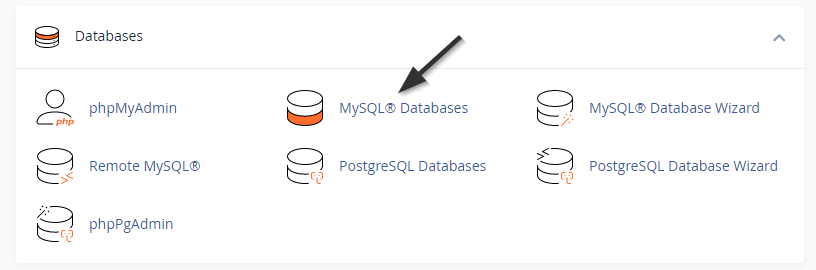
Step 3: Scroll down to the “MySQL Users” section.
Step 4: In the “Add New User” section, enter the desired username and password combination.
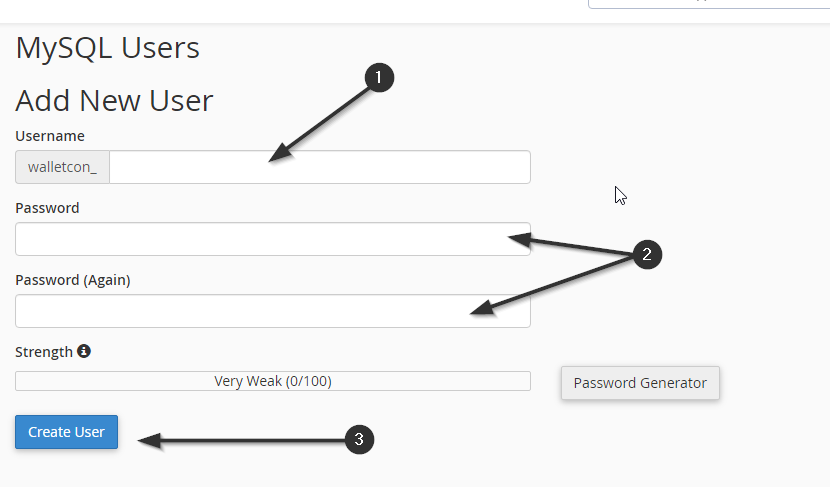
Step 5: Click on the “Create User” button.
Step 6: The newly created username will appear in the “Current Users” section.
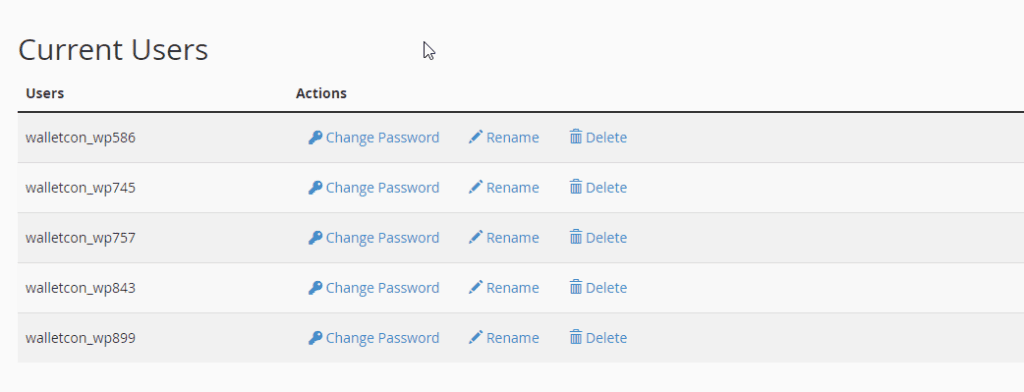
Part B. Steps to assign a user to a database
Step 1: Log in to your cPanel account. (Ignore this step if you are already logged in)
Step 2: Go to the “Databases” section and click on “MySQL® Databases”.
Step 3: Scroll down to the “Add User To Database” section.
Step 4: Select the user you want to assign from the “User” dropdown list.
Step 5: Select the database you want to assign the user to from the “Database” dropdown list.
Step 6: Click on the “Add” button.
Step 7: On the next page, select the privileges you want to grant to the user and click on the “Make Changes” button.
Step 8:The user will now be assigned to the selected database with the specified privileges.
Part C Steps to delete a user from a database
Step 1: To delete a database user in cPanel, follow these steps:
Step 2: Log in to your cPanel account.
Step 3: Go to the “Databases” section and click on “MySQL® Databases”.
Step 4: Scroll down to the “MySQL Users” section.
Step 5: Locate the user you want to delete, and click on the “Delete” button next to it.
Step 6: Confirm the deletion by clicking on the “Delete User” button in the pop-up window.
Note: Before deleting a database user, make sure that you have taken a backup of the data associated with that user.